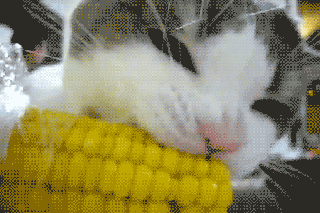chowgurt Wrote:
frosted (thujoned) Wrote:
My bunnies are black.
Sorry to disapoint you but they are brown. And one of them has a bite out of his ass. So he's also disabled.
Welp, suh, them dahkees t'aint actually black-like.
Digital Dish Wrote:
Shades of Black
When it comes to preparing files for printing, black is certainly not just black. Sandee Cohen looks deep into the black abyss.
(Staff Report)
By Sandee Cohen, creativepro.com senior contributing editor
Tuesday, November 27, 2001
As the old hit song of the '60s said, "Black is black." However, that lyric is too simplistic for most print designers. There's so much more to black than just black. There's ordinary or flat black, rich black, and process black. There are questions about overprinting black -- when it's good to use and when it's not. Designers working on print projects also need to know how to convert black in RGB images into CMYK.
In fact, the more you look at black, the deeper the color becomes. To paraphrase another song from another band, not knowing enough about black could leave you feeling blue.
Defining a Rich Black
Take a look at the default colors in popular graphics programs such as QuarkXPress, Adobe InDesign, Adobe Illustrator, or Macromedia FreeHand. You'll find the color black is defined in all of them. However, that black is a flat, one-plate black (see figure 1). It's fine for ordinary text in one-color print jobs, but it's inadequate for many other situations including four-color printing that involves four plates.
Figure 1: The default black color that is installed with page layout and illustration programs consists of only one color plate.
Consider what would happen if you filled a large area with that flat black and then placed it next to a four-color photo with a black background. The black in the photo would seem to suddenly drop off when it stopped and the application's flat black began.
That's why many designers create a different black designed for their four-color work. This black is sometimes called rich black. There is no definitive formula for rich black -- different design firms and publishing houses have their own formulas. However, there are some guidelines for creating rich black.
Open the application's swatches palette to define the color. Start with 100% black as the base. Then add either 40% cyan or 40% magenta. If you add magenta, your rich black will appear slightly red, which yields a warm black (see figure 2). If you add cyan, your rich black will appear slightly blue, which yields a cool black.
Figure 2: Add 40% magenta to the definition of black to create a richer black with a warm feel to it.
Warm black and cool black are the two blacks I was taught to use. However, after years of teaching, I discovered some publishing houses use a slightly different formula for rich black. They start with 100% black and then add 20% cyan, 20% magenta, and 20% yellow. This rich black is more neutral (neither warm nor cool) but feels much deeper than the flat black of a single plate.
Once you've defined a four-color rich black, there are some nice effects you can create with it. One effect is to fill an area with your rich black and then place inside it some large text specified with the flat black. The effect is subtle, but you can read the flat-black text as it's dropped out against the four-color black (see figure 3).
Figure 3: This illustration simulates the effect of surrounding flat black text with a rich black background.
Watch out when you apply rich black in your documents. Don't use a rich black for body text -- especially if you can't control all aspects of the final output. For instance, if you're working on advertising that will be placed in various publications, you don't have real control over how the ad is printed. If you have two or more plates for black text (black plus the cyan or magenta), it becomes very difficult to read the text if the registration is even slightly off during printing. Same thing goes for working with charts and graphs -- keeping very thin lines on four separate plates in register is difficult. In that case you're better off using the original flat black for text and fine lines.
Converting RGB to CMYK
Another tricky area is what happens to blacks when you convert RGB to CMYK. Ordinarily you want the black areas in scanned images (which are in RGB format) to convert to the equivalent in CMYK -- the four process colors for printing on four plates. CMYK is the right look for color artwork.
What if you have very fine black lines and text in RGB images such as charts, graphs, or screen shots and you need to convert them into CMYK files? If you use the default SWOP (standard web offset press) color settings in Adobe Photoshop to convert from RGB to CMYK, you may have problems. Instead printing in flat black, your black lines and text will be converted onto all four plates. Even if only one of the plates is slightly off registration during printing, the text will be almost impossible to read (see figure 4).
Figure 4: Photoshop's standard settings to convert RGB to CMYK put the black areas on all four plates. This can cause problems reading black text if registration is off during printing.
The solution is to choose a Custom CMYK conversion in Photoshop and set the black generation to maximum. That way all the black information is on just one plate. (Thanks to Sharon Steuer, author of "The Illustrator WOW! Book" series for telling me about this.)
Figure 5: To avoid black text that's difficult to read due to mis-registration, convert RGB images to CMYK using maximum black plate.
Overprinting Black
When it comes to printing black plates, there are two types of graphics programs: the ones like Adobe Illustrator in which you specifically request to overprint a color and the ones like QuarkXPress in which you check a box to automatically overprint black.
Overprinting is the opposite of a knockout. In a knockout the top color makes a hole (a knockout) in the color below. In overprinting there is no knockout. The top color merges with whatever color object is below it.
Ordinarily overprinting black is a good idea--especially for very small text. The reasoning is that there is most likely going to be a little mis-registration during printing. If you overprint black, there is no knockout that the black plate has to align with. The black plate can slip around and you won't notice the knockout hole. Sadly, one of my first Illustrator jobs ran into problems because I forgot to manually set the black color to overprint. I needed an overprint to make sure the black text printed correctly over the spot-color background.
However, what happens when artwork in an application (such as Adobe Illustrator) that doesn't have an automatic overprint command gets placed into a layout application (such as QuarkXPress) that does? The answer is that the overprint command can change the color of any black objects that pass over colored objects. The effect is subtle, but it is similar to creating a rich black on the page. Part of the black image changes color due to the mixture of the objects below (see figure 6).
Either apply something like Illustrator's Pathfinder Divider to flatten the artwork so there are no overlapping objects, or tell the output house to turn off the overprint black setting in the layout application.
Figure 6: Automatic overprinting can cause black to change color as it passes over other objects.
The Power of Black
The more I work with the color black, the more I respect it. Other colors may seem brighter and more glamorous, but black is beautiful. Next time you want to paint it black, just remember these tips.